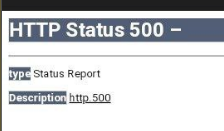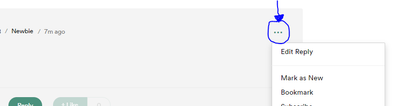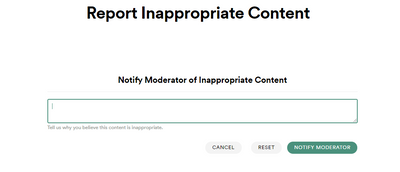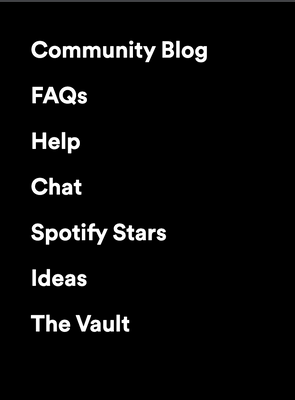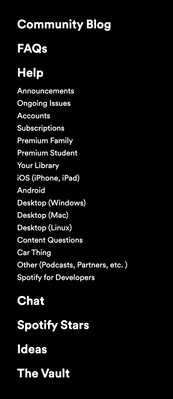Ask any of the Stars, and they will tell you that being a part of the Spotify Star Program is its own reward. The Program brings testing opportunities, backstage info, and a general closeness to Spotify that can’t be achieved otherwise.
Nevertheless, there is much more than that!
Rewards ensure that everyone in the program feels valued, motivated and appreciated for the effort put in. From the monthly calls with staff gaining insights and developing new skills, to the moments where you, a true ambassador, directly feel the joy of influencing how users experience Spotify. All of this, while holding in your hands some transferable skills and tools that help you to help and chat to your fellow users in the Community whilst you’re here, and can be used in many future life opportunities too!
On top of these experiences, you can still expect branded swag flying your way from time to time on a surprise basis, especially if you’re amongst the Top Ten Contributors in the Program.
Top contributor, you say? This is where our point system comes in. The more active you are, and the more high-quality engagements you provide - the more points you receive. In turn, they feed into our Star Leaderboard. The Leaderboard gets updated monthly, to let you know where you’re positioned, and show you that everything you do really counts! Some really love the competitive element, but rest assured it shouldn’t feel like a race, as mentioned quality is very much taken into consideration too.
Using the points to make your way up the ranks also means you can earn a seat at our Star-only events. We usually host one virtual-only event per year, such as a week where we celebrate our values and get together as a team (and friends!). However, there’s one event that every Spotify Star looks forward to with a fire of excitement in their eyes - The Annual Spotify Star Jam! Depending on the circumstances it’s either In Person or Virtual, and you’ll find this out from the Community team in the months leading to the event. In the first case, the top ten contributors get to visit one of Spotify’s head offices for the up close and personal all-expenses paid experience. If the Jam is Virtual, all of the Stars will be able to join online, but the top ten contributors get the chance to attend exclusive calls and meetings. Either way, you’ll be a part of these dedicated workshops, team-building activities, and Spotify calls!
Let’s not forget that it’s our love for music that brought us to Spotify in the first place! In the spirit of this, you can also get your hands on Premium while you’re in the program. If you have been active and consistent enough with your post, you’ll be eligible for our Quarterly Free Premium initiative - one of the special perks of the Spotify Star Program. If your posts are not your gateway to this, don’t worry, as you can also redeem your points for Premium (right now, this is only available for regular Premium prescriptions, we’re afraid we cannot offer Family, Student, or Duo plans).
Without further ado, here’s a summary of everything you can gain by being amongst the Spotify Star ranks:
- Monthly calls
- Backstage information
- A direct line of communication with Spotify staff
- Early features access and testing opportunities
- Participation in different projects
- Free Premium
- Your posts being featured on the Community home page
- Different roles, badges and forum permissions
- Surprise swag
- Taking part in awards ceremonies
- Events such as the Spotify Star Jam!
- Transferable skills for your CV/Resume
- Time with like-minded Spotify lovers!
And our reward… is that you’re here! 🌟